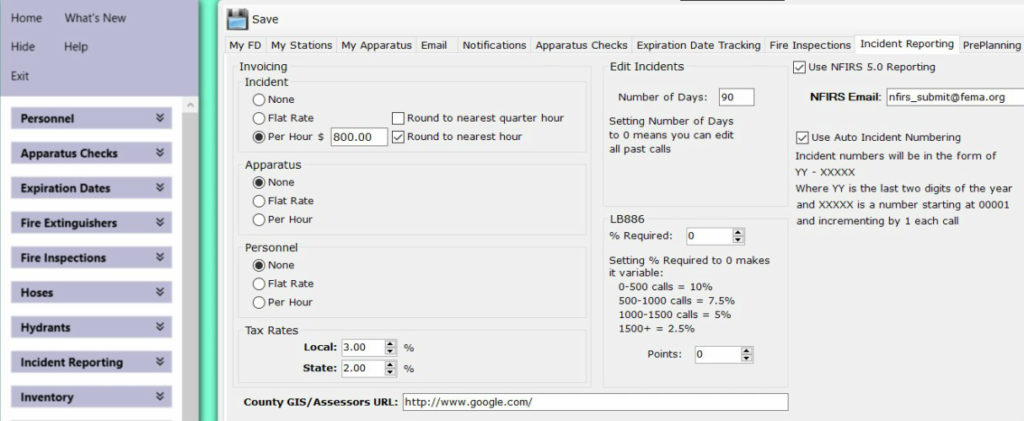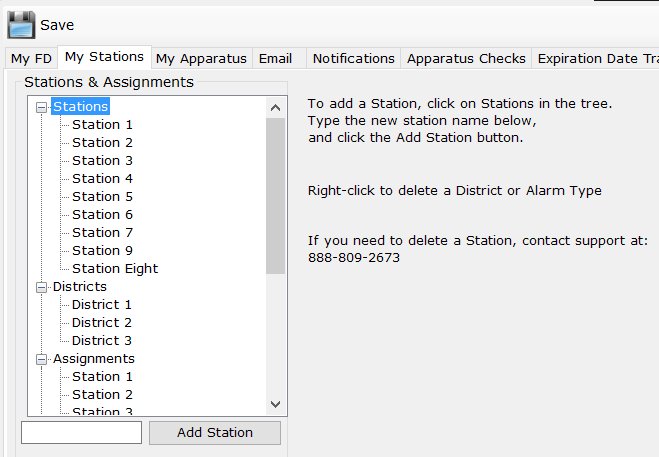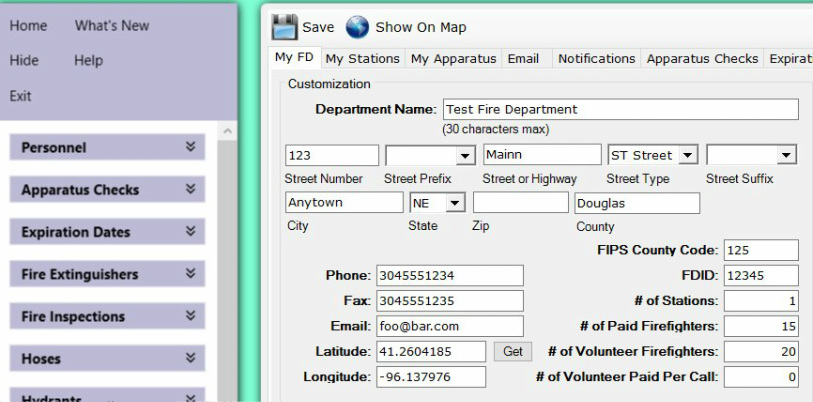Frequently Asked Questions
FAQ
This where you can find answers to the most common questions about Fire Station. If you still need help, call us at
I get a message when I start Fire Station that it is “expired,” what do I do?
If you are getting the “expired” message, that means your annual maintenance has elapsed. We send out a new invoice for annual maintenance 45 days before it is due and when payment is received, we send out a new license file. Check your email for the message from us with your new license file attached or give us a call at
Do you have plans to move to a web based application?
Yes, we are working on making Fire Station available to users via the Internet. It will take some time as Fire Station has been evolving for over 10 years into what it is today.
What can Fire Station do for my department?
It allows you to transition to a computerized records keeping system at a relatively low cost. It also gives you the power, among other things, to stay on top of expiration dates, track problems with your apparatus, retrieve training records for an individual, and see who’s making calls. It can even help lower your ISO rating.
How can Fire Station lower my department’s ISO rating?
Although there is no special credit for electronic record keeping, ISO does make deductions for training categories, testing and manpower based on poor record keeping.
Why should my department use Fire Station?
Cost, ease of use, and customization. Fire Station costs less than other solutions, but still provides the power to keep all of your records in one place. Fire Station is intuitive and easy to use without extensive training. Adding a requested feature is no problem, just let us know what you want.
What’s new in Fire Station?
A new Ropes module for tracking all uses, and inspections of your life safety ropes, utility ropes, and rope rescue equipment. A Fire Extinguisher module for tracking all of your department’s fire extinguishers, a PPE module for tracking all your gear like coats, pants, boots, gloves and more. Coming soon: NFPA 1962 Nozzle Inspections module. Check out all of the current features on the Modules page.
How can I purchase Fire Station?
Call us at
Are there any additional costs after purchasing Fire Station?
Annual maintenance is collected after your first year to cover all software updates and support. If you choose to have your database hosted by us in the Cloud, there is an additional monthly charge.
Can I pay my annual maintenance or other invoice online?
Yes, enter your invoice number below and click the Pay Now button to pay your annual maintenance with Pay Pal.
What are the hardware requirements for Fire Station?
Windows Vista, Windows 7, Windows 8, Windows 8.1, or Windows 10 (Surface Pro tablets also)
1 GHz or faster CPU, 512 MB of RAM, 20 GB hard drive with at least 100 MB of available space, and a monitor with at least 1280×1024 resolution
Other Requirements:
Adobe Reader DC
Microsoft .NET Framework 4.5
Can I import data from my old record keeping system?
Usually, we can import your personnel, apparatus, inventory, etc. from another RMS system if it can export the data into a format that we can import like MS Access or Excel. We can also import NFIRS call data in Incident Reporting, Enter New NFIRS Call, Import button whether it is from the NFIRS website or another program that exported call data into the NFIRS 5.0 format.
I just got the files to install Fire Station, what do I do now?
If you need help installing Fire Station, you can call us at
How do I set up the outgoing email account in Fire Station?
Go to Admin, Manage Settings, Email tab and change the settings for an email address that you own. For example, if you use a Gmail address, the SMTP Server would be smtp.gmail.com, the Port would be 587, the From Address and Username would be your full Gmail email address, and the Password would be your Gmail password.
Save the settings, and restart Fire Station before trying the Send Test Email link.
You can look up your SMTP settings for other addresses like Yahoo, AOL, Hotmail, Outlook.com, and Mail.com by doing a Google search.
For more help, click the ? button next to SMTP Server.
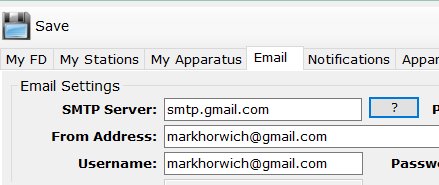
I get an error message that I can’t connect to my database. What can I do?
When you use our Cloud Database Hosting service, you need to be able to connect to our database server on TCP port 3306. Sometimes that port is blocked by a firewall, router, or your ISP. You can see if the port is blocked by using the PortQry program below. Download and unzip to install. Contact Fire Station Support to get the IP address of your Cloud Database Hosting server.
How do I run Fire Station so that multiple people can enter information?
There are many ways to run Fire Station so that multiple users can access the program.
1. File Sync
Fire Station keeps all of its data in the FireStation.mdb MS Access file. A simple way to enter information from two computers is to check the FireStation.mdb file out like a library book. For example, Fire Station is installed on a computer at the station but someone needs to enter data over the weekend using their laptop. All you would need to do is copy the FireStation.mdb file from the station computer to the laptop and then copy it back to the station computer from the laptop after the information was entered. Of course, any changes made to the station computer would be overwritten when the file from the laptop is copied.
2. Network share
After you install Fire Station, you can create a network share on that computer of the folder where Fire Station is. To run the program from another computer, you would just have to navigate to that share and run Fire Station there. For example, Fire Station is installed on a computer named FSCOMP and the C:\Fire Station Software\Fire Station folder is shared as “FSSoftware”. Another computer would just have to navigate to \\FSCOMP\FSSoftware and double-click on the FireStation.exe to run the program.
3. Remote Desktop
Some departments install Fire Station on a single computer and then use Remote Desktop to access the program. Only one person at a time can access the computer, but it can be reached by anyone with remote access.
4. Database on the network (version 2.3)
The latest version of Fire Station allows you to put the FireStation.mdb file on a network share and then run the program on any computer attached to the network. If you have version 2.3, just copy the FireStation.mdb file and the Images folders (ApparatusImages, FFImages, etc.) from C:\Fire Station Software\Fire Station to a network location. Then run Fire Station and in Admin, Manage Settings, Database tab, select the Network Access option and put the path to the FireStation.mdb file.
Reminder! The single license for Fire Station only covers up to 4 computers.
5. SQL Server (version 3.0)
Version 3.0 of Fire Station allows you to host your data on your own SQL Server.
6. MySQL (version 3.2)
Version 3.2 of Fire Station allows you to host your data on your own MySQL server or have Fire Station Software host it (additional charges apply). The advantages of having Fire Station Software host your data is that it is now in the Cloud and accessible from any computer connected to the Internet.
7. Dropbox or OneDrive
You can use file sharing services like Dropbox or OneDrive to automatically synchronize your data files. Read the instructions here.
The labels appear to be overlapping the database fields, what’s wrong?
Go to Control Panel, Display (Make text and other items larger or smaller) and choose a smaller text size. Windows 7, by default will have this set to 125%. We recommend that you set it to 100%.
Here is a good article that fixes this problem for the Microsoft Surface Pro tablet.
https://danantonielli.com/adobe-app-scaling-on-high-dpi-displays-fix/
What settings should I use in the Email Settings so that I can use my Gmail account?
The SMTP Server should be “smtp.gmail.com”, the Port should be 587, and Use SSL should be checked. The From Address and Username should be your full Gmail email address. The Password is the Gmail account password.
Also, Gmail requires that you enable “Less Secure Apps” in your Gmail Security settings so that other programs can send email using that account. Go to https://www.google.com/settings/security/lesssecureapps for more information.
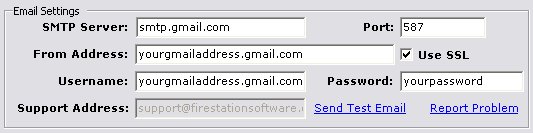
How easy is it to upgrade the program once it is installed?
Updates to Fire Station come out frequently. It is best to be on the latest version to take advantages of the new features that keep coming out. Upgrade files will be delivered to you by email or via link to download. Once you download the files, unzip them using your favorite zip utility. If you don’t have one, try 7 Zip, a free compression program. Do the following:
1. If you have the Apparatus Checks or Expiration Date modules, stop the services via Control Panel.
2. Copy the files from the zip file into the Fire Station installation directory (C:\Fire Station Software\Fire Station).
3. Run Fire Station. This is important, as the program will update the database for the new version if necessary.
4. Re-start the services.

How do I start using NFIRS 5.0 Reporting?
1. Check the Use NFIRS 5.0 Reporting check box on the Incident Reporting tab in Admin, Settings.
2. Add Stations, Districts, and Alarm Types in the My Stations tab.
3. Enter all of your department information on the My FD tab in Admin, Settings. (FDID is required)
4. Save your settings and restart Fire Station.
5. (optional) Assign a Station Assignment to each firefighter on the General tab in Personnel, Manage Personnel.
6. Enter a Type, Use, and NFIRS ID for each apparatus on the Details tab in Apparatus Checks, Edit Inventory or in Admin, Manage Settings, My Apparatus tab.
I’m ready to send incident info to NFIRS! How do I do it?
First, run the NFIRS 5.0 report from the Incident Reporting module by choosing the date range and choosing which Call Types to include.
Click the Create Report button and choose a location to save the .TXT file.
Once that report is generated, you can go to the NFIRS website.
https://www.usfa.fema.gov/
Click the Active users – log in to NFIRS button and log in.
Click Continue to get past the Federal System Warning.
Click the Web Based Tools menu.
Click on Bulk Import Utility, then Begin BUI Import.
Click the Choose File button to browse for the file you created with the NFIRS 5.0 report.
Is a department near me using Fire Station Software?
Check out the Google map below!